ReadSpeaker Text Aid, webReader, & docReader
Readspeaker TextAid
Readspeaker TextAid is a web-based literacy support tool that provides various features to help individuals with reading, writing, and studying.
Take a quick video tour of TextAid and see how it can support your learning.
To access Text Aid platform:
- Go to Brightspace and log in.
- Click on the Tools menu in the Navbar.
- Select "Text Aid"
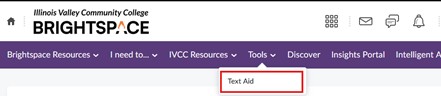
- This should automatically log you into the platform using your Brightspace credentials.
- Please read and select "I accept the terms" at the bottom of the page if this is the first time accessing Readspeaker.
To download the Text Aid browser extension:
The browser extension allows you to access the Text Aid tool while visiting other websites.
Log into the Text Aid platform.
- Select "Web Reading" from the menu on the left.
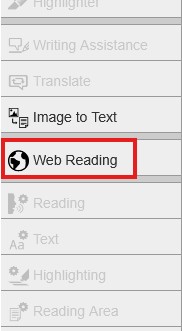
- Select the "Computer" tab.
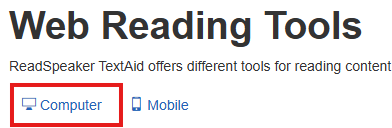
- Select the appropriate web browser
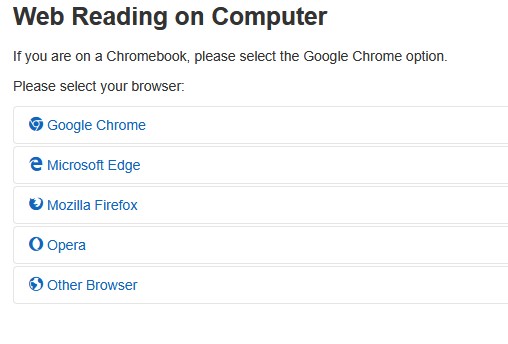
- Follow the instructions listed per browser selection.
- Alternatively, you can install a mobile version of TextAid. Select the platform and then the web browser with said platform, and follow the instructions listed there.
- Select the appropriate web browser
To use screen reading from text:
- Log into Text Aid platform.
- Select "New Text"
- Copy text from the source of your choice.
- Paste the copied text into the New Text field.
- You can also choose to type the text of your choosing into the New Text Field.
- Select "Listen"
TextAid offers several optional features. Follow each link to learn how to use each tool.
- Highlighter: highlight passages in a variety of colors and combine these later to summarize text.
- Personalized Settings: choose your reading, text color, size, and font.
- Annotations: draw or write directly on any uploaded document.
- Screen Mask and Reading Ruler: Focus on a part of the text, or on one line at a time for more comfortable reading.
- Personal Text Library: Save any document to your personal library and access it from any browser or device.
- Translation: Translate text into any of the available languages, then listen to the translation.
Visit ReadSpeaker TextAid to explore more personalized solutions designed for your needs.
ReadSpeaker webReader
Readspeaker webReader converts the digital content on Brightspace into synthetic speech, as well as providing a suite of other learning tools and it is often referred to as the "Listen" button. It lives inside Brightspace and should be present inside of your course.
Take a quick video tutorial of ReadSpeaker webReader and see how it can support your learning.
To access webReader:
- Navigate to your course in Brightspace.
- Look for content compatible with webReader (quiz, assignment, discussion, etc.)
- You should see the webReader widget. Select "Listen" to have the page read to you.

webReader offers several features. Follow each link to learn how to use each tool.
- Dictionary: Select a word and find its definition.
- Reading Voice: Personalize the voice you would like to use.
- Text Mode: View a clutter-free version of the web page with text in your preferred font, size, and colors.
- Page Mask: Horizontal bar that can be moved along with the reading to bring out the lines being read by shading the rest of the screen.
- Settings: Personalize reading speed, highlighting colors, and more.
Visit Readspeaker webReader Training Videos for a complete list of tutorials.
ReadSpeaker docReader
ReadSpeaker docReader converts online document formats (PDF's, Word, PowerPoint, etc.) into synthetic speech, as well as providing a suite of other learning tools. Like webReader, it lives in Brightspce.
To access docReader:
- Navigate to your course.
- Choose an uploaded online document in Content.
- Scroll to the bottom of the page and choose "Open with docReader".

- Select the "Listen" button to begin.
docReader offers several features. Follow each link to learn how to use each tool.
- Highlighter: Highlight passages in a variety of colors to take notes.
- Settings: Personalize reading speed, highlighting colors, and more.
- Dictionary and Reading Voice: Select a word and find its definition and select the language of your choosing.
- Translation: Translate text into any of the available languages, then listen to the translation.
- Page Mask & Ruler: Focus on a part of the text, or on one line at a time for more comfortable reading.
Visit Readspeaker docReader Training Videos for more tutorials.